
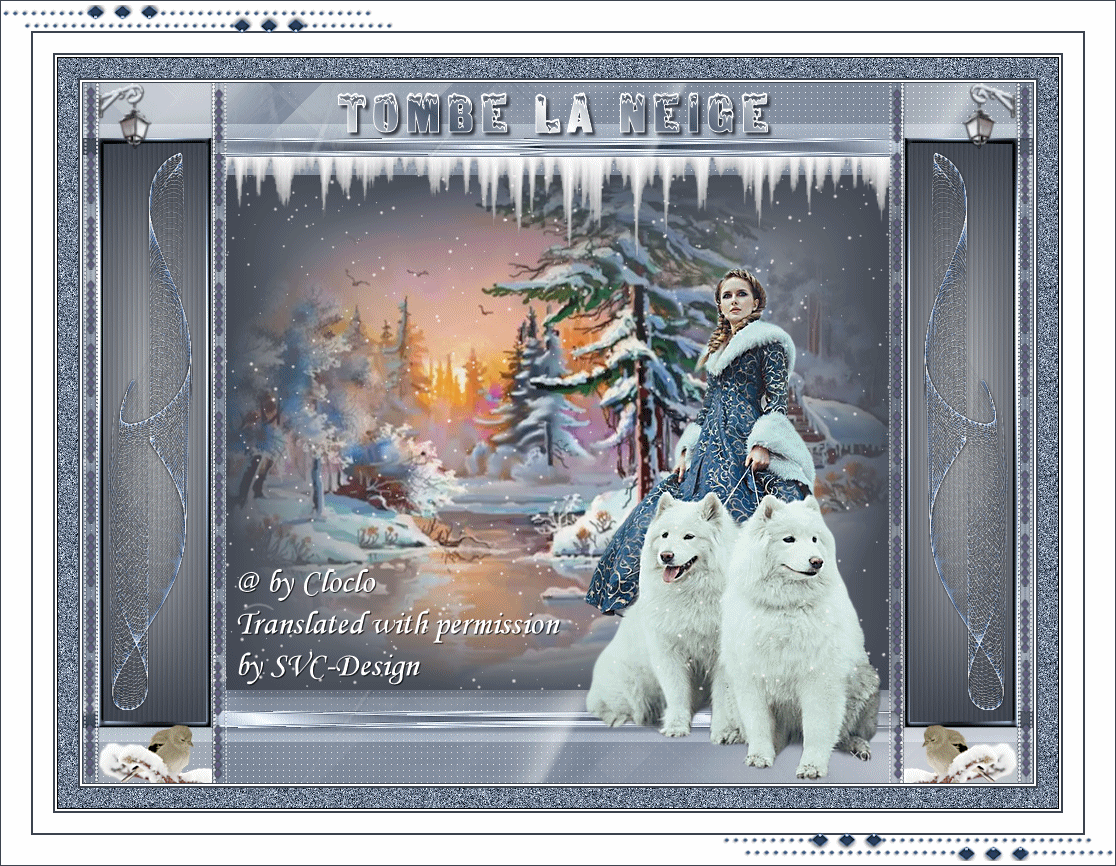
This lesson is made with PSPX9
But is good with other versions.
© by SvC-Design

Materialen Download :
Here
******************************************************************
Materials:
alpha_tombe_la_neige.pspimage
Cloclo_tombe_la_neige_shadow.f1s
coin_Cloclo.png
déco- Cloclo2.png
déco- Cloclo3.png
deco- Cloclo4.png
déco- Cloclo5.png
déco- Cloclo6.png
deco-Cloclo1.png
fond_Cloclo.jpg
misted_paysage_Cloclo.png
Narah_Mask_1498.jpg
texte.png
tube_Cloclo.png
Watermark_Pour tuto.png
******************************************************************
Plugin:
Plugin - Meldi - Sorting Tiles
Plugins - Simple - Diamonds
Plugins - AP01 [Innovations] - Lines SilversLining
Plugins - Graphics Plus - Cross Shadow
Plugins - Alien Skin / Eye Candy 5 impact - Perspective Shadow
Plugins - I.C.NET software - VM Extravaganza - Aura Detector
******************************************************************
color palette
:
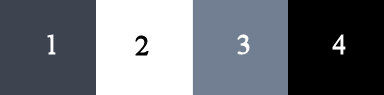
******************************************************************
methode
When using other tubes and colors, the mixing mode and / or layer coverage may differ
******************************************************************
General Preparations:
First install your filters for your PSP!
Masks: Save to your mask folder in PSP, unless noted otherwise
Texture & Pattern: Save to your Texture Folder in PSP
Selections: Save to your folder Selections in PSP
Open your tubes in PSP
******************************************************************
We will start - Have fun!
Remember to save your work on a regular basis
******************************************************************
1.
Color palette
In the color palette put in the foreground / The color 2 / In the background / The color 1
2.
Open the alpha_tombe_la_neige channel
To duplicate it
Prepare a rectangular gradient
We will use it later
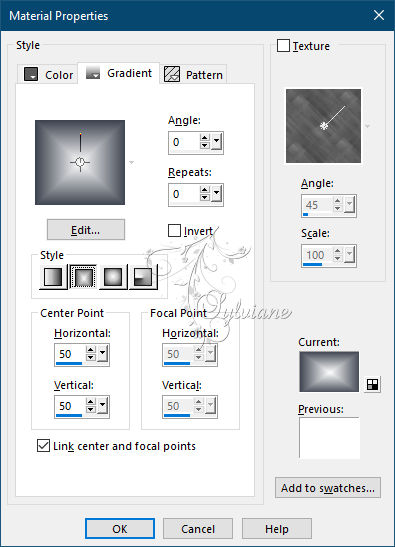
Go back to Canal_alpha_tombe_la_neige
Selection - Select all
Open fond_Cloclo.jpg
Edit copy
Edit - paste in selection
Selection - Select nothing
Plugin - Meldi - Sorting Tiles
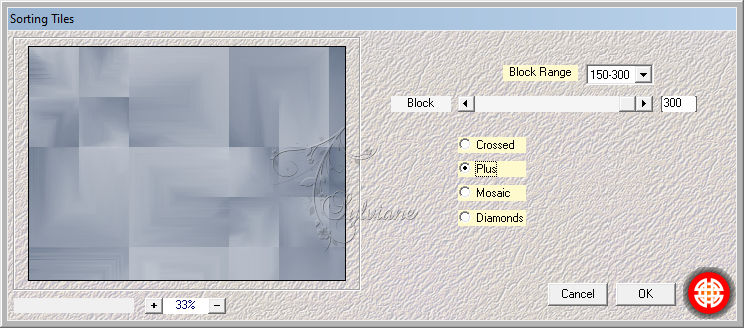
3.
Plugins - Simple - Diamonds
Layers - New raster layer
Fill with color 3
Open Narah_Mask_1498
Layers - New Mask Layer - From Image - Narah_Mask_1498.jpg
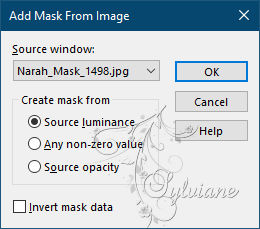
Layers - Merge - Merge Group
Activate selection tool (Press K on your keyboard)
And enter the following parameters:
Pos X :-10 – Pos Y : 57
Press M.
Layer - Duplicate
Image - Mirror - Vertical Mirror
Image - Mirror – mirror Horizontal
Layers – merge – merge down
Effects - 3D Effects - Drop Shadow / 0/0/100/30 - Color3
Plugins - AP01 [Innovations] - Lines SilversLining
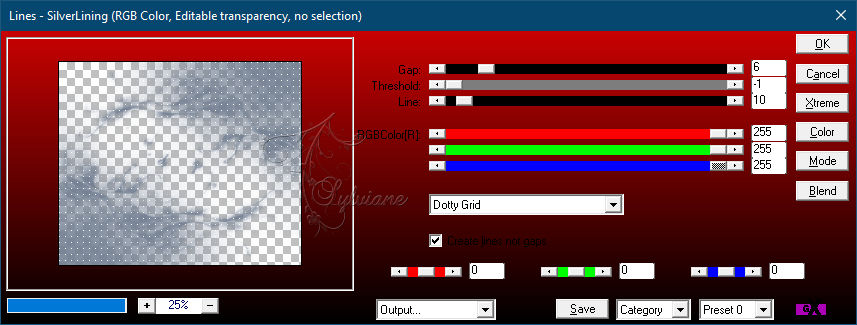
4.
Selections - Load / Save - Load selection from Alpha Channel - Cloclo1
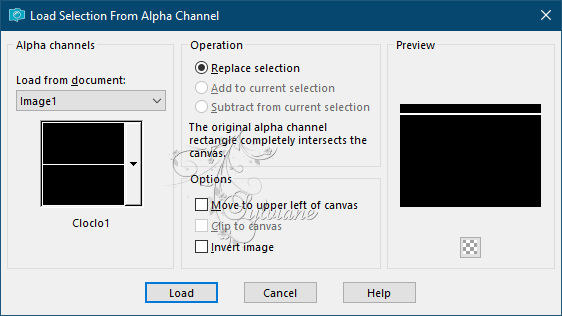
Layer - New raster layer
Fill with rectangular gradient - It is in memory
Selection - Select None
Effects – 3D effects – chisel
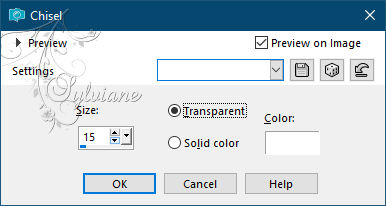
Effects - 3D Effects - Drop Shadow / 0/0/100/30 - Color3
Layers - Duplicate
Image - Mirror – mirror Horizontal
Layers – merge – merge down
5.
Open déco- Cloclo2.png
Edit - Copy
Edit - Paste as new layer
Do not move
Layers - New raster layer
Selections - Load / Save - Load selection from Alpha Channel - Cloclo2
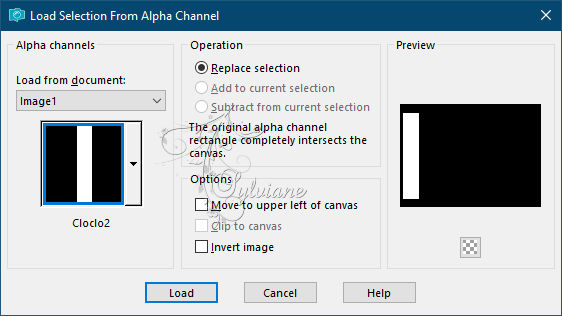
Fill with the rectangular gradient - It is in memory
Adjust - blur - gaussian blur
Range: 30
Effects - Texture Effects - Blinds
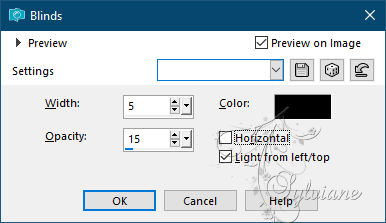
Selections - modify - select selection borders
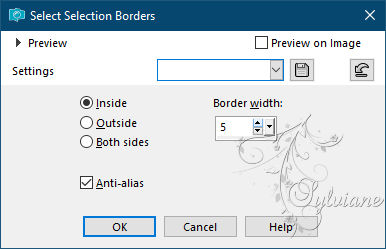
Fill with color 3
Plugins - Graphics Plus - Cross Shadow - Default
Adjust – scharpness – scharpen more
Effects – 3D effects – inner bevel
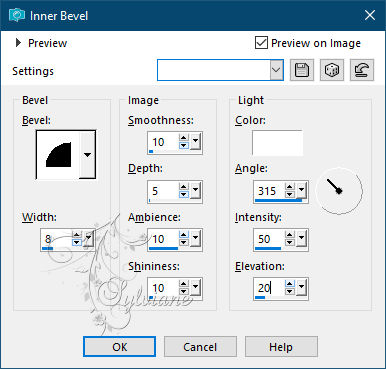
Selection - Select None
6.
Open deco-Cloclo3
Edit - Copy
Edit - Paste as new layer
Activate selection tool (Press K on your keyboard)
And enter the following parameters:
Pos X : 22 – Pos Y : 70
Press M.
Layers – merge – merge down
Layers - Duplicate
Image - Mirror – mirror Horizontal
Layers – merge – merge down
Layers - New raster layer
Selections - Load / Save - Load selection from Alpha Channel - Cloclo3
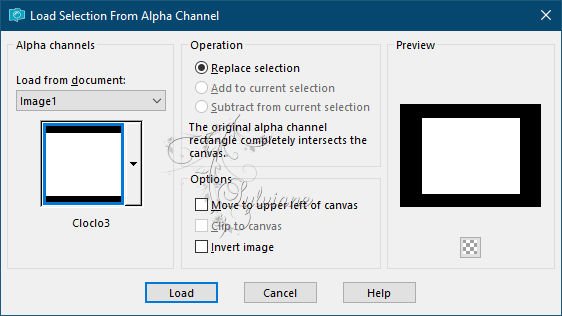
Fill with the starting rectangular gradient
Adjust - blur - gaussian blur
Range: 30
Open misted_paysage_Cloclo.png
Edit - Copy
Edit - Paste into selection
Plugins - Alien Skin / Eye Candy 5 impact - Perspective Shadow / Cloclo_tombe_la_neige_shadow
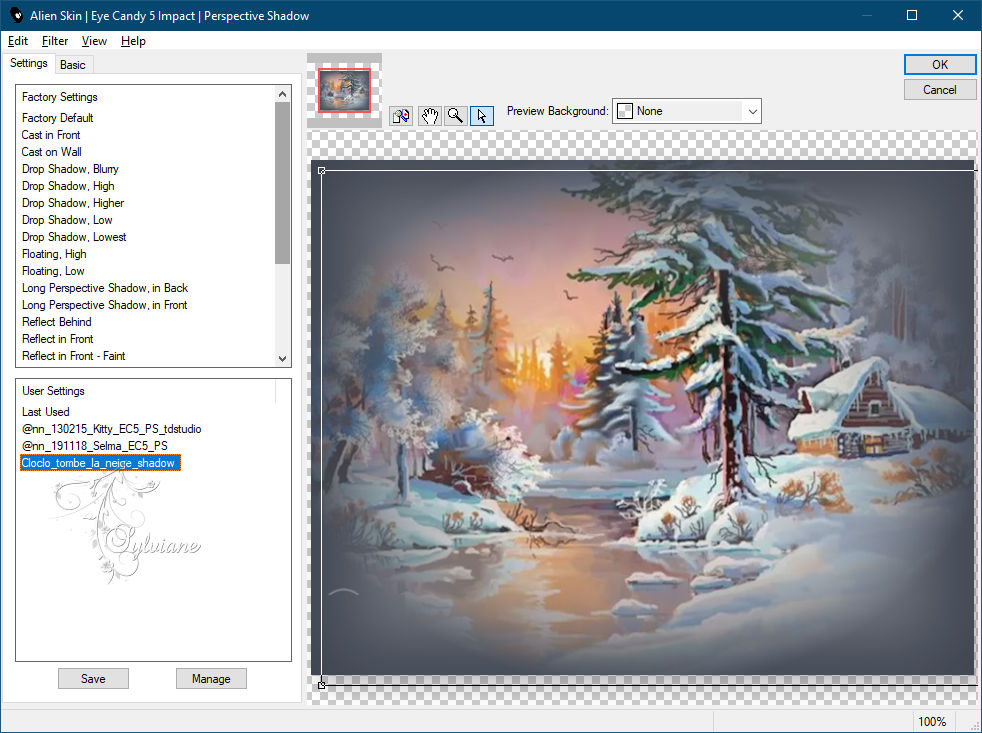
Selection - Select None
Open deco- Cloclo4.png
Edit - Copy
Edit - Paste as new layer
Activate selection tool (Press K on your keyboard)
And enter the following parameters:
Pos X :143 – Pos Y : 74
Press M.
Activate raster 1
7.
Selections - Load / Save - Load selection from Alpha Channel - Cloclo4
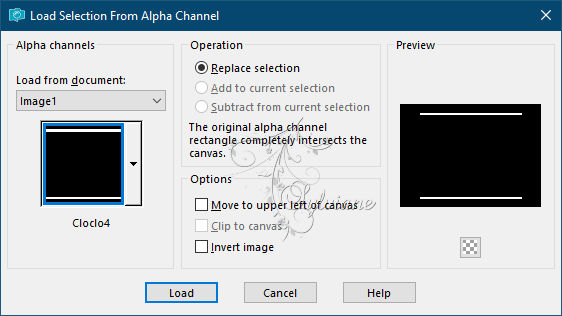
Plugins - I.C.NET software - VM Extravaganza - Aura Detector
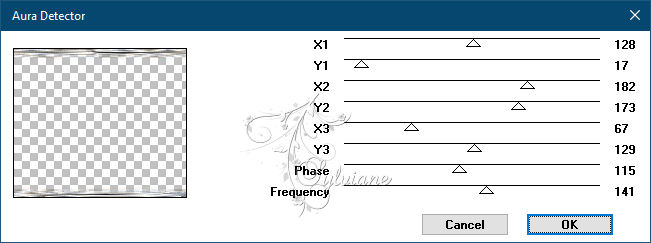
Blend Mode: luminance (legacy)
Effects - 3D Effects - Drop Shadow / 4/4/45/3 - Color1
Selection - Select None
Go back to the top layer
8.
Open deco-Cloclo1.png
Edit - Copy
Edit - Paste as new layer
Do not move
Open déco- Cloclo5.png
Edit - Copy
Edit - Paste as new layer
Objects / Align top
Open déco- Cloclo6.png
Edit - Copy
Edit - Paste as new layer
Activate selection tool (Press K on your keyboard)
And enter the following parameters:
Pos X :7 – Pos Y : 634
Press M.
Open texte.png
Edit - Copy
Edit - Paste as new layer
Objects / Align Top
Layers - Merge - Merge visible layers
Image - Add a border of 1 pixel - Color 4
Image - Add a border of 2 pixels - Color 2
Image - Add a border of 2 pixels - Color 1
Selection - Select all
Image - Add Borders of 20 pixels - Color 2
Selections - Invert
Fill color 3
Adjust - Add / Remove Noise - Add Noise
Gaussian - Monochrome checked - Noise 60
Selection - Select None
Image - Add a border of 1 pixel - Color 4
Image - Add a border of 2 pixels - Color 2
Image - Add a border of 2 pixels - Color 1
Image - Add a border of 20 pixels - Color 2
Image - Add a border of 2 pixels - Color 1
Image - Add a border of 30 pixels - Color 2
Image - Add a border of 1 pixel - Color 1
Open coin_Cloclo.png
Edit - Copy
Edit - Paste as new layer
For people who don't want to do entertainment
Open tube_Cloclo.png
Remove my signature
Edit - Copy
Edit - Paste as new layer
Open tube watermark
Edit - Copy
Edit - Paste as new layer
Layers - Merge - Merge visible layers
Sign your work
Save as JPG
9.
For animation:
Do not put my tube
Sign your work
Layers - Merge - Merge visible layers
Selections - Load / Save - Load selection from Alpha Channel - Cloclo3
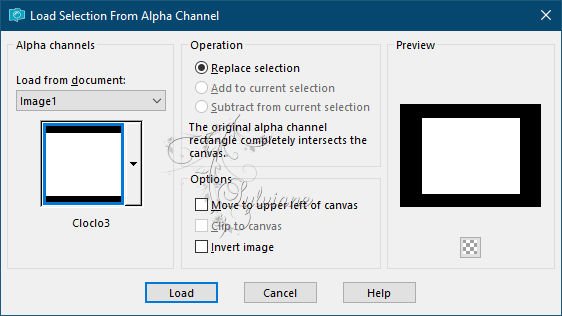
Duplicate 2 times to have 3 layers rename starting from the bottom to better locate you
Layer1 / 2 / And 3
Close layer 3 and 2
You position on layer 1
Plugins - VanDerLee - Snowflakes v 1.02
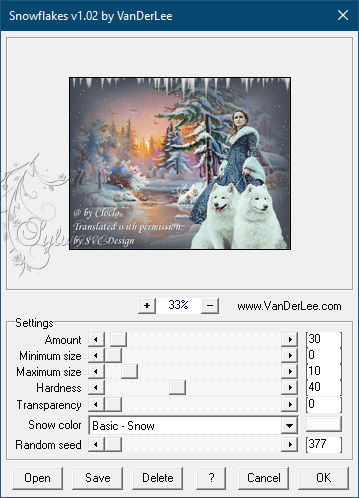
Close this layer
Open and go to layer 2
Redo the filter But by changing the Random seed
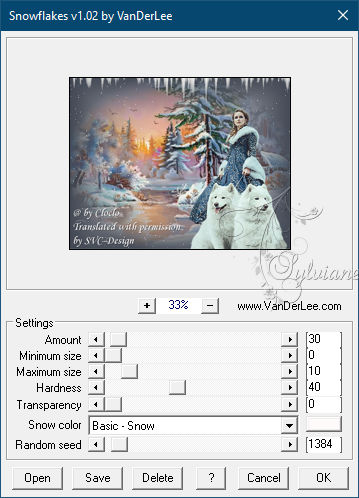
Close this layer
Open and go to layer 3
Redo the filter But by changing the Random seed
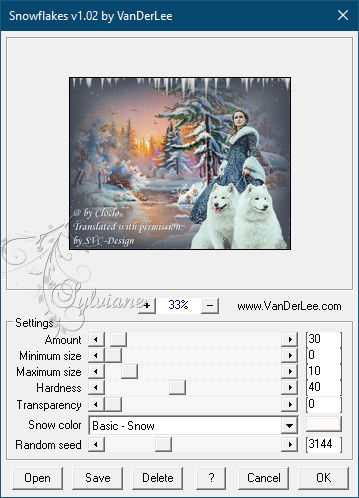
You position on the bottom layer 1
Selection - Select None
10.
Close layer 2 and 3
You position on the bottom layer 1
Edit - Copy
Open Animations Shop
Edit paste as a new animation
Return to corel
Close layer 1: You position on layer 2
Edit - Copy
Return to Animation Shop
edit - paste after active frame
Return to Corel
You position on layer 3
Edit - Copy
Return to Animation Shop
edit - paste after active frame
View your animation
Save as GIF
Back
Copyright Translation © 2021 by SvC-Design